
Writing documentation is part of almost all developer jobs. Although writing code is the primary focus for any developer, the core understanding/reasoning of the implementation can only be captured in a well-written human-readable documentation.
I put emphasis on human-readable because this documentation needs to be understood by, well humans. If we throw in a lot of jargon words, acronyms and code without explaining it in a simple language then it is close to not usable by people.
Another aspect that is important is how the documentation is formatted. If it is just blobs of text it becomes boring to read and people tend to just skip parts of it. This is easy to fix. The best and easiest way is to write in Markdown, which takes care of syntax highlighting as well as is simple to write. It is written following a certain syntax and is saved to a file with an extension of .md. In fact, this post is written in markdown 😎
The only problem is that many folks, don’t actually know how to consume this .md file. Most folks are familiar with a more common format i.e .pdf file. Almost all major operating systems can handle PDF files.
I recently had to write a specific integration guide as part of documentation and deliver it to a client separately from our hosted documentation. Now I could totally write all of that in a Word doc/Normal Text file or in a Google Doc. However, I don’t get all the nice features that markdown provides. Plus I have to deal with the GUI tools of each of these tools. So I decided to write the integration guide as a markdown file. The whole write-up was quickly done as I have been using markdown for some time now. Now comes the tricky part.
I needed to provide this file as a PDF file. So I started searching for possible ways I could do that.
The golden tool to pick for this would be pandoc.
Read about how to install pandoc here.
NOTE: In order to render pdf, pandoc requires latex installed. Make sure it is installed before proceeding.
Considering our markdown file is called integration_guide.md, below command would convert it to an integration_guide.pdf:
|
|
As soon as I ran this command, it threw an error:
|
|
So it cannot handle emojis! Oh no 😕
Anyways, I still wanted to confirm it works, so I got rid of all emojis in the markdown file and ran the command again.
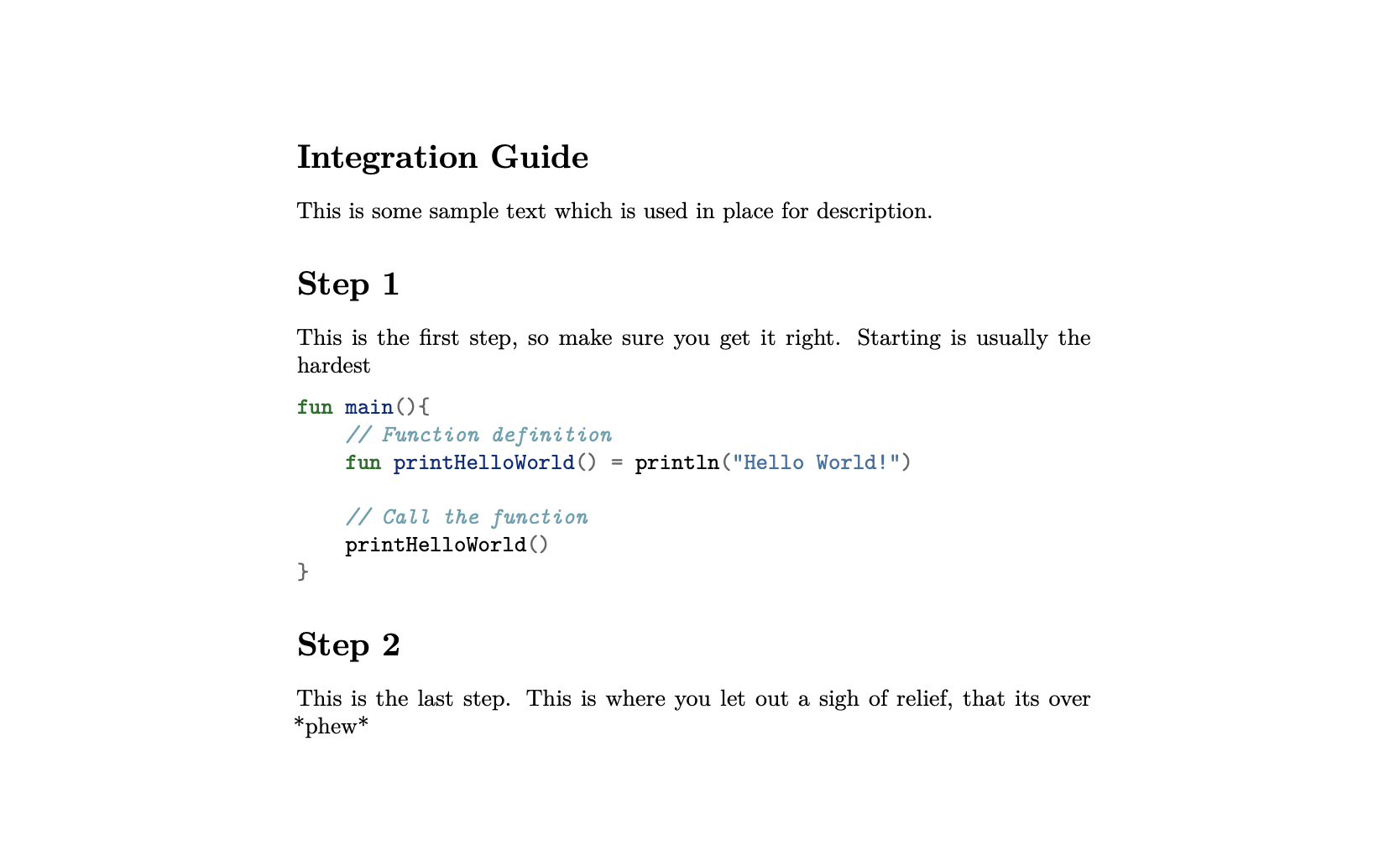
Checkout the final generated integration_guide.pdf file.
Simple and fast!
This should solve the problem. Well not really 🥺
The thing is that I like Github Flavored Markdown (Yes there are different flavors of Markdown, like icecream 🍦).
Turns out while using pandoc this is not quite possible (or I couldn’t find it. If you have an idea how to do it let me know on twitter 😅). Also, I found out that installing LaTex is a huge download 👀. Not to mention again, but not being able to render emojis is already a deal-breaker for me because I ♥️ using emojis. So I started looking for some other tool that would let me render my markdown into a PDF that looks the same as how Github renders markdown.
After an hour of trying out various tools, I stumbled upon grip. From the Github repository
Render local readme files before sending off to GitHub.
Grip is a command-line server application written in Python that uses the GitHub markdown API to render a local readme file. The styles and rendering come directly from GitHub, so you’ll know exactly how it will appear. Changes you make to the Readme will be instantly reflected in the browser without requiring a page refresh.
NOTE: Make sure grip is installed by executing
pip3 install gripin your directory.
Using grip for my use-case was as simple as running
|
|
… this will start a local server with a url, http://localhost:6419/
|
|
On opening http://localhost:6419/ in a browser of your choice (I use MS Edge), you are presented with a nice Github Flavored Markdown render of your file
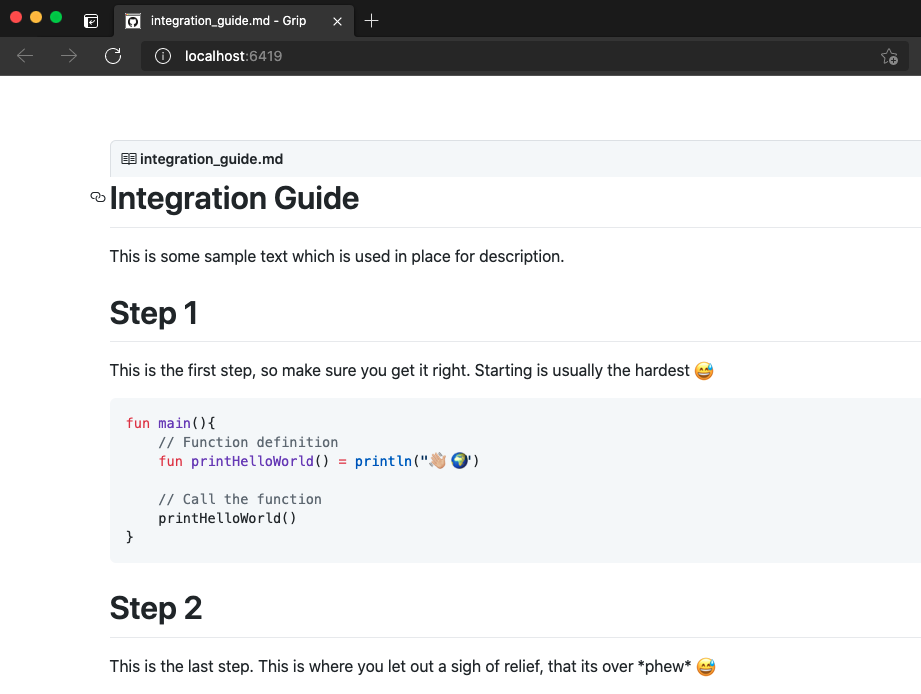
Sweet 😎
But wait, what is this fake tab in the rendered webpage?

In order to get rid of this “Fake Tab”, I checked the documentation of grip. Nothing stood out as a proper solution until I found this issue/comment.
Basically, the solution is to load the markdown via stdin and then export it as an HTML file. Sounds good. I did a bit of a mix and came up with the below oneliner command:
|
|
which I converted into a bash function like below:
|
|
Using the bash function, I simply need to call the below line of code:
|
|
Aditionally if called with the command with --open flag:
|
|
Then the generated HTML file is opened in the associated Browser window!
At this point I can open the generated HTML file and utilize the Print functionality of the browser (CMD + P/ Ctrl + P) to save as PDF:
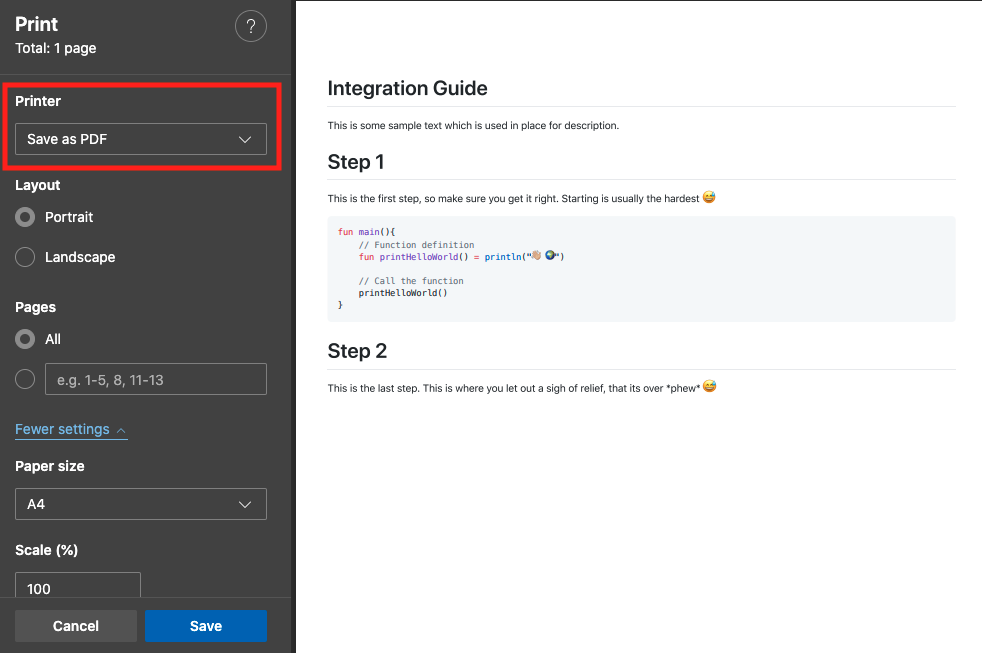
…and hit Print or Save.
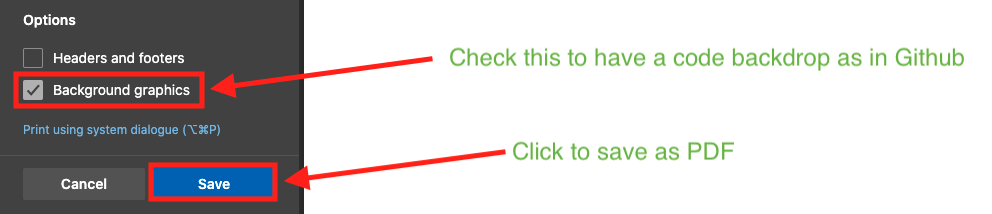
On opening the generated PDF file I have:
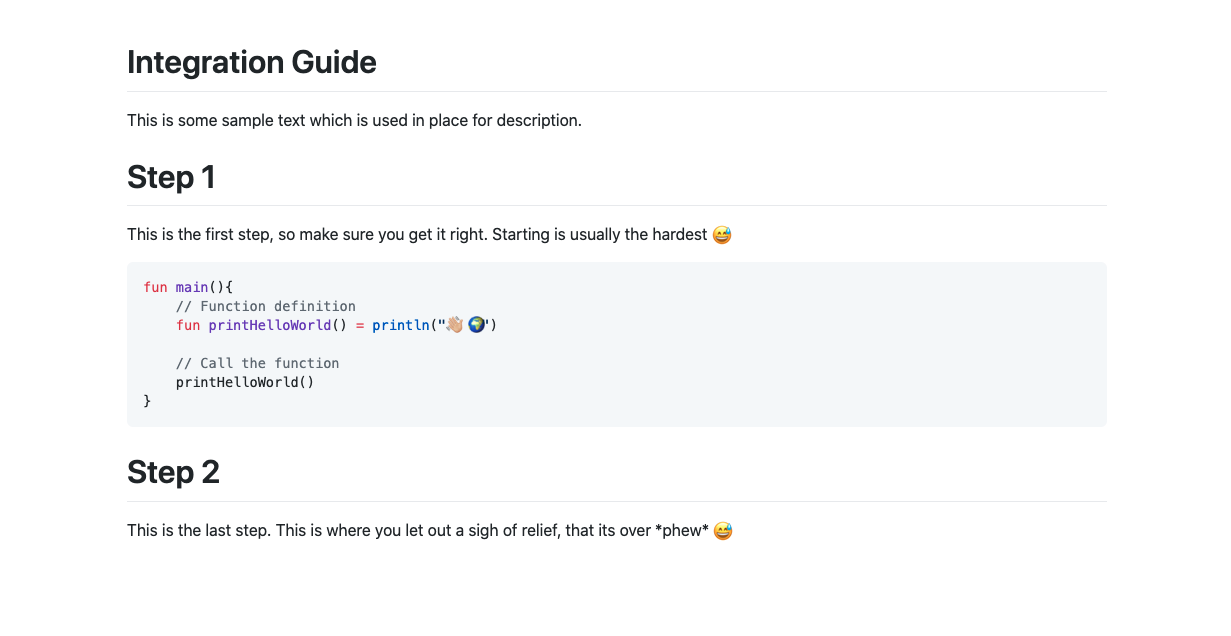
Checkout the final generated integration_guide.pdf file.
However, I am not quite happy with this solution. It works, yes, but I really don’t want to open a browser and then have a few keystrokes to print the final pdf file. Would be nice if I could skip this step and directly convert HTML file to PDF via some commandline tool. This gave me an idea 💡 What if I could open a browser window in headless mode and print the document programmitically 🧐? Kind of like emulating the current process we figured earlier 👀
This is not new for me and I knew where to start for this part. The best tool out there for a headless and programmable browser is Puppeteer. Reading through the docs quickly for my specific use case, I came up with the below script, which I saved as renderToPdf.js:
NOTE: Make sure puppeteer is installed by executing
npm i -g puppeteerin your directory.
|
|
Now in order to execute my renderToPdf.js script I need to execute in terminal the below command:
|
|
Checkout the final generated integration_guide.pdf file via Puppeteer.
We can even incorporate this step as part of our bash function we created earlier. The updated function looks like below:
|
|
Using the bash function, I simply need to call the below line of code:
|
|
NOTE: The bash function has been renamed from
convertMarkdownToHtmltoconvertMarkdownToPdf
…and the markdown file is converted to HTML first, opened in Headless browser and printed as a PDF file. Aditionally if called with the command with --open flag:
|
|
Then the generated PDF file is opened in the associated PDF file reader!
That’s it! Everything works 😎 It is quick and solved my immediate requirement.
All this code now exists also on Github as a project! 🎉
Sidenote:
There are possibly many other tools, which could have been useful too i.e markdown-pdf. However I am quite happy with my setup here 😅